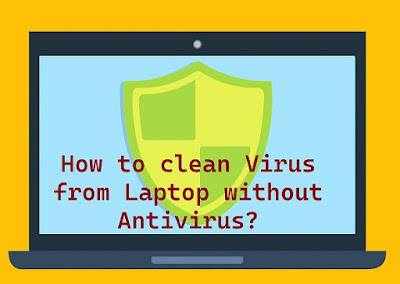Antivirus software is expensive and not everyone can afford it, but we have to protect a computer also virus attack on a personal computer is not unknown to anybody who has ever used a device. They are also aware of the fact that anti-virus for the system is equally expensive and the need to constantly upgrade them for a price does not help the situation either.
Remove Virus from PC or Laptop Without Antivirus.
- End Running Virus-Related Processes in Task Manager.
- Disable Unknown or Strange Process from Windows Startup.
- Turn Windows Defender Firewall On.
- Remove Virus with Virus & Threat Protection in Windows Defender.
- Disconnect the Internet from Your PC.
It is always recommended to have a reliable antivirus program installed on your laptop to protect it from viruses and malware. However, if you do not have an antivirus program installed, or if the antivirus program is not able to clean the virus from your laptop, there are some steps you can take to manually remove the virus.
- Enter Safe Mode
Entering Safe Mode is the first step to clean virus from your laptop. Safe Mode starts your laptop with a limited set of drivers and services, which can prevent the virus from running. To enter Safe Mode, restart your laptop and press the F8 key repeatedly until the Advanced Boot Options screen appears. Select Safe Mode with Networking from the options and press Enter.
- Remove Temporary Files
Viruses often create temporary files to hide their presence and replicate themselves. You can remove these temporary files by using the Disk Cleanup tool. Type "Disk Cleanup" in the Start menu and select the option from the results. Select the drive you want to clean up, and click on "OK". Select the files you want to remove, and click on "OK" again.
- Delete Suspicious Files
Look for suspicious files in your laptop and delete them. These files may have unfamiliar names, be located in unusual folders or have strange file extensions. You can use the Windows search feature to find these files. Open the Start menu, type in the name of the file, and click on "Search". Once you have located the suspicious files, right-click on them and select "Delete".
- Disable Startup Programs
Viruses often create startup programs to run automatically when your laptop starts up. You can disable these programs by using the System Configuration tool. Type "msconfig" in the Start menu and select the option from the results. Go to the "Startup" tab and uncheck any programs that you do not recognize. Click on "Apply" and "OK" to save the changes.
- Reset Browser Settings
Viruses often change the settings of your web browser to redirect you to malicious websites. You can reset the settings of your web browser to their default values to remove any changes made by the virus. Open the web browser you are using, go to the settings menu, and select the option to reset the settings.
- Update Your Operating System
Finally, make sure that your operating system is up to date. Viruses often exploit security vulnerabilities in outdated operating systems. Go to the settings menu and check for updates. Download and install any available updates.
Cleaning a virus from your laptop without an antivirus program can be a daunting task. However, by following these steps, you can manually remove the virus from your laptop and protect it from future infections. If the virus is still not removed, it is recommended to seek the help of a professional to avoid any further damage to your laptop.