Remote access to your computer from another location can be incredibly useful, whether you’re traveling or just need to access your files from another device. Google Chrome offers a simple way to do this with its Chrome Remote Desktop feature. In this article, we will show you how to remote access your computer with Chrome.
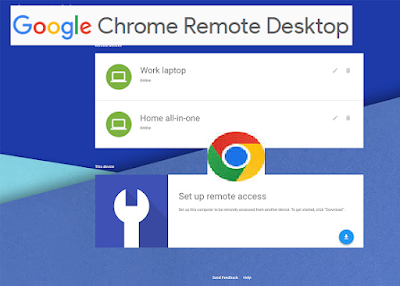
What is Chrome Desktop Extension?
Step 1: Install Chrome Remote Desktop
The first step is to install the Chrome Remote Desktop extension on both the computer that you want to remotely access and the computer that you will use to access it. To do this, go to the Chrome Web Store and search for “Chrome Remote Desktop”. Click on “Add to Chrome” to install the extension.
Step 2: Set up Remote Access
Once you’ve installed Chrome Remote Desktop, open a new tab in Google Chrome and click on the “Apps” icon in the top left corner of the screen. Click on the “Chrome Remote Desktop” app to open it.
Click on the “Enable remote connections” button and enter a PIN of your choice. This PIN will be required each time you want to remotely access your computer, so make sure to choose a secure one.
Step 3: Remote Access Your Computer
To access your computer remotely, open Google Chrome on the computer that you want to use to access it. Go to the Chrome Remote Desktop website and click on “Access a computer”. Enter the email address associated with the computer you want to access and click on “Connect”.
Enter the PIN that you set up in step 2 and click on “Connect”. You should now be connected to your remote computer and able to access it as if you were sitting in front of it.
Step 4: Disconnect Remote Access
When you’re finished using your remote computer, make sure to disconnect the remote access. To do this, go back to the Chrome Remote Desktop app on the computer you want to remotely access and click on “Stop sharing” next to the computer name. This will end the remote access session.
Chrome Remote Desktop extension
This is the companion extension for the Chrome Remote Desktop website (https://remotedesktop.google.com). This extension enables you to install, view, and modify the Chrome Remote Desktop native client from the web UI.
So, Remote access to your computer with Chrome can be a convenient way to access your files and programs from anywhere. With the Chrome Remote Desktop feature, it’s easy to set up and use, and it provides a secure connection with a PIN authentication system. Whether you’re traveling or just need to access your computer from another location, remote access with Chrome can make your life easier.
