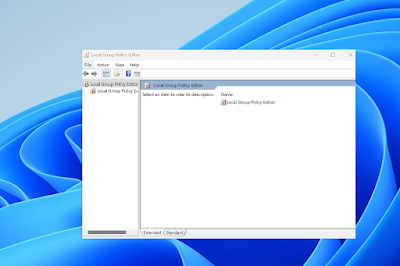Group Policy Editor is a powerful tool that allows users to configure and control various aspects of their Windows operating system. However, this feature is only available on the Windows Professional, Enterprise, and Education editions. If you are using a Windows Home edition, you may be wondering how you can access the Group Policy Editor. Fortunately, there are some workarounds that you can use to enable the Group Policy Editor on your Windows Home edition.
Using a Third-Party Application
One of the easiest ways to enable the Group Policy Editor on Windows Home editions is by using a third-party application. There are many free tools available online that can help you do this. One such tool is called “Policy Plus”. It is a lightweight and easy-to-use application that allows you to access and modify the Group Policy settings on your Windows Home edition.
To use Policy Plus, follow these steps:
- Download and install Policy Plus from the official website.
- Run the application and click on “File” and then “Open Local Policy”.
- You will now have access to the Group Policy settings.
Editing the Registry
Another way to enable the Group Policy Editor on Windows Home editions is by editing the Registry. However, before making any changes to the Registry, it is important to create a backup of your system in case anything goes wrong.
To enable the Group Policy Editor using the Registry, follow these steps:
- Press the “Windows” key and “R” key to open the Run dialog box.
- Type “regedit” and click on “OK”.
- Navigate to the following key: “HKEY_LOCAL_MACHINE\SOFTWARE\Policies\Microsoft\Windows\”.
- Right-click on the “Windows” key and select “New” and then “Key”.
- Name the new key “Group Policy”.
- Right-click on the “Group Policy” key and select “New” and then “DWORD (32-bit) Value”.
- Name the new DWORD value “DisableRegistryTools” and set its value to “0”.
- Close the Registry Editor and restart your computer.
After completing these steps, you should now be able to access the Group Policy Editor on your Windows Home edition.
So, the Group Policy Editor is a powerful tool that can help you customize and control various aspects of your Windows operating system. By using a third-party application or editing the Registry, you can enable this feature on your Windows Home edition and enjoy its benefits.