Google Chrome is one of the most popular web browsers in the world, with a user-friendly interface and powerful features. However, as you use it to browse the web, it can become slower and less secure due to various factors such as cache, extensions, and cookies. In this article, we will discuss some steps you can take to make Chrome faster and more secure.
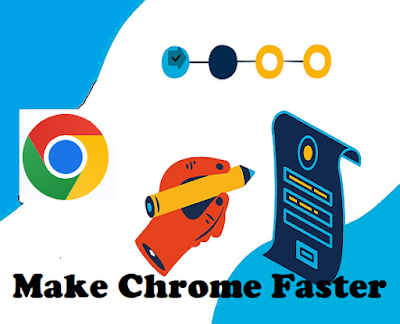
- Update Chrome regularly
One of the simplest ways to make Chrome faster and more secure is to keep it up to date. Google releases regular updates to Chrome, which not only improve its performance but also fix security vulnerabilities. To update Chrome, click on the three dots in the top right corner of the browser, and then click on "Help" followed by "About Google Chrome". This will show you the current version of Chrome, and if there is an update available, it will automatically download and install it.
- Clear cache and browsing history
Over time, Chrome can accumulate a large amount of cache and browsing history, which can slow down the browser's performance. To clear cache and browsing history, click on the three dots in the top right corner of the browser, and then click on "More tools" followed by "Clear browsing data". From here, you can choose the data you want to clear, including browsing history, cookies, and cache. Make sure to select "All time" as the time range to clear all the data accumulated over time.
- Disable unnecessary extensions
Extensions are a great way to enhance the functionality of Chrome, but they can also slow down the browser if you have too many installed. To disable unnecessary extensions, click on the three dots in the top right corner of the browser, and then click on "More tools" followed by "Extensions". From here, you can disable or remove any extensions that you don't need.
- Use a reliable ad blocker
Advertisements are not only annoying, but they can also slow down your browsing experience and pose a security risk by potentially leading you to malicious websites. To block ads in Chrome, you can use a reliable ad blocker extension such as AdBlock or uBlock Origin. These extensions not only block ads but also prevent pop-ups and other intrusive elements from appearing on websites.
- Enable safe browsing
Chrome's safe browsing feature can help protect you from malicious websites and downloads by warning you before you visit them. To enable safe browsing, click on the three dots in the top right corner of the browser, and then click on "Settings". From here, click on "Privacy and security" and make sure that the "Safe browsing" option is turned on.
- Use a strong password manager
Using a strong password manager can help keep your online accounts secure by generating and storing unique, complex passwords for each account. Chrome has a built-in password manager, but it may not be the most secure option. Consider using a reliable third-party password manager such as LastPass or Dashlane.
By following these steps, you can make Chrome faster and more secure, enhancing your browsing experience while also protecting your online privacy and security. Remember to keep Chrome up to date, clear cache and browsing history regularly, disable unnecessary extensions, use a reliable ad blocker, enable safe browsing, and use a strong password manager.
